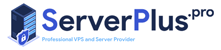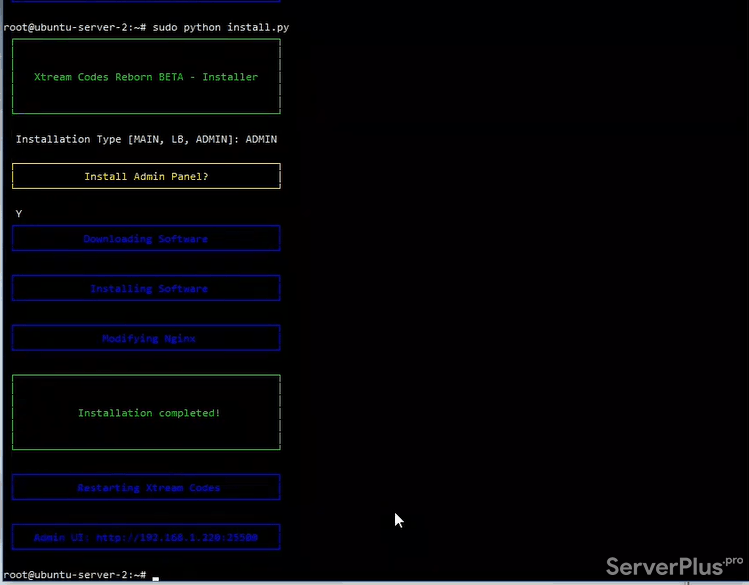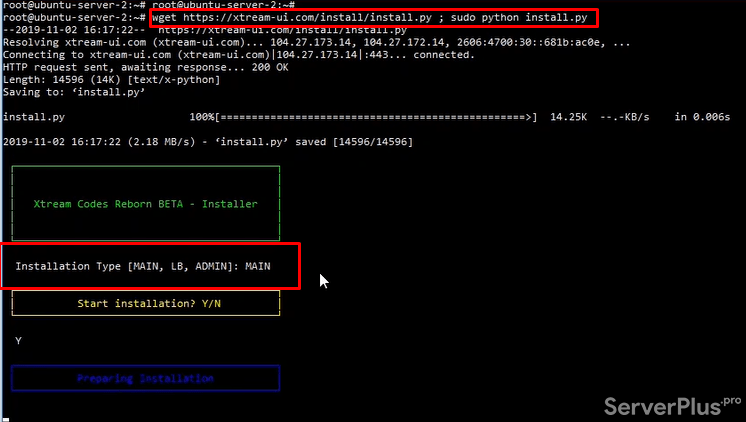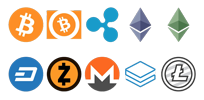In this tutorial, I will show you how to install Xtream- UI to server.
(Ubuntu 18.04 recommended)
1.Install Xtream- UI to server as Main Server
Step 1: Log into your Ubuntu 18.04 server via SSH by using the following ssh command:
Log into your Ubuntu 18.04 server via SSH by using the following ssh command:
ssh username@public_ip_address
Then go to the webroot directory.
Step 2: Update server
To update it, simply execute the following command.
First, Use the below command to switch root user.
sudo -i
Then execute this command
apt-get update ; apt-get install libxslt1-dev libcurl3 libgeoip-dev python -y
It will take a few minutes to get it done
Step 3: Configuring Xtream-UI
For fresh installations, you will want to run the included script
Execute below command:wget https://xtream-ui.com/install/install.py ; sudo python install.py
After that, if you want a whole NEW installation, type MAIN
Installation Type (main, LB, ADMIN): MAIN
It is downloading around 200MB and will take a while to configure MySQL
Then, Set up ask for MySQL root user password
Enter a powerful password, save this password and don’t share with anyone else
Enter MySQL root password:
Next, create your database
Drop existing & create database? Y/NY
Setup asks root user password from us, use the powerful password. Please save this password and don’t share it with anyone else.
It also created user_iptvpro user and its password for xtream_iptvpro database.
This is your panel database password, you will need this later, save it and do not share.
And we are done on the MAIN part.
Let’s install the Admin part
2. Install Xtream UI admin
Step 1:
Execute this commandsudo python install.py
Step 2: Install the Admin part to your server
Installation Type (main, LB, ADMIN): AdminInstall admin panel?Y
Installation is complete and finished. It generates a link to log in Xtream UI. You should see output similar to this:
│ Restarting Xtream Codes │└──────────────────────────────────────────┘
┌──────────────────────────────────────────┐│ Admin UI: http://MAIN-IP:25500 │└──────────────────────────────────────────┘
Default user/pass is admin/admin
You can log in on Xtream UI and see what you have.
ServerPlus.Pro Hosting LLC is a leading provider of VPS hosting, Hybrid Servers, powerful Dedicated Servers
with free cPanel License and Free Windows Server License and Free Setup FEE.