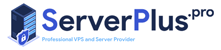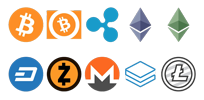Since 1996, XFCE Desktop gives users the ability to have a graphical user interface (GUI) environment, visually turning your Linux server into an environment more like your desktop computer. With its no-frills look, XFCE does not weigh heavy on the server’s hardware and is faster than GNOME and KDE to boot. Once completed with this small tutorial, you’ll be able to share and connect to the XFCE GUI by continuing to the next tutorial on How To Install VNC.
$ sudo apt-get -y update
$ sudo apt-get install-y xrdp
$ sudo apt install -y xfce4
$ sudo apt-get install xfce4-terminal
$ echo xfce4-session >~/.xsession
in next step, edit file:
$ nano /etc/xrdp/startwm.sh
And insert this line in end of the file.
startxfce4
save file and exit.
$ sudo service xrdp restart
Now in final step, open the requirement ports:
$ iptables -A INPUT -p tcp -m tcp - -dport 3389 -j ACCEPT
$ iptables -I INPUT -p tcp -m tcp - -dport 3389 -j ACCEPT
Now, you can connect the RDP with "Remote Desktop connection" or similar programs.